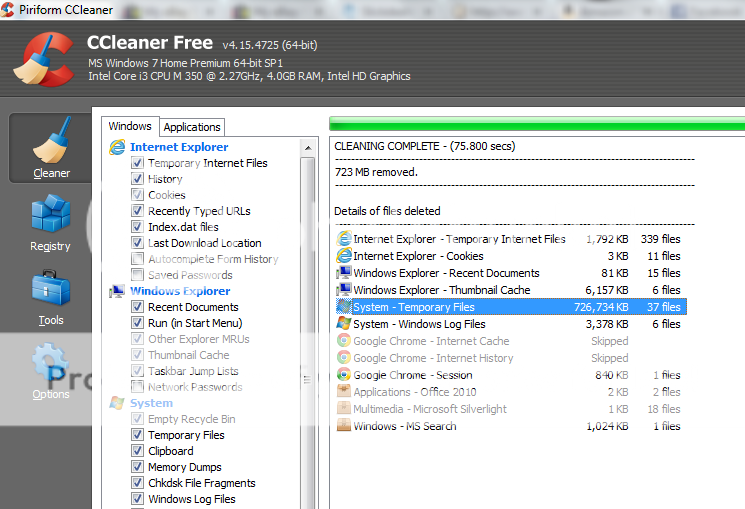Hi,
I was looking for some advice to speed up my older HP laptop. I only use this for work---running things like Google Chrome, Outlook, Word/Excel and some applications like Neat Receipts but nothing too taxing.
This computer is maybe 3-4 years old and runs terribly slow. I know it's not a great PC, and it wasn't great when I purchased it but I paid nothing OOP after redeeming Staples rewards (from recycling ink cartridges I bought in bulk). I have no desire to sink money into it and will admit I probably am guilty of not treating it properly in regards to downloading too much unnecessary shit over the years.
Here are basic specifications:
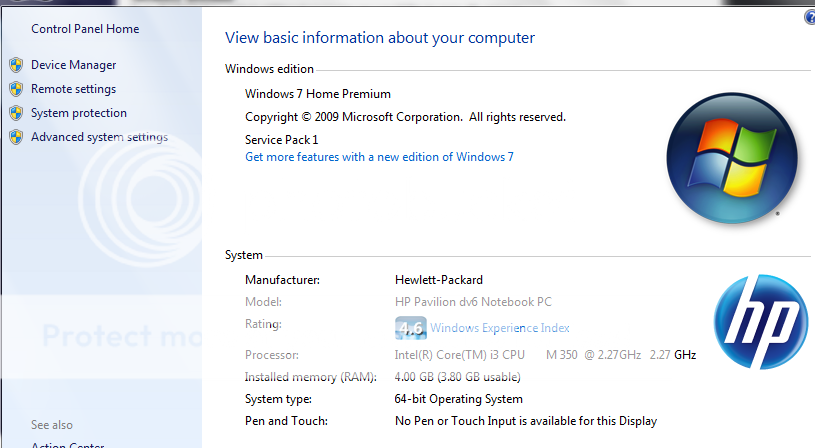
I've done things like running basic onboard tools like disk cleanup and defrag. I am using a freeware tool called "PC Decrapifier" to remove bloatware that I should of taken off day one.
I tried to remove a bunch of stuff manually but accidentally deleted some drivers for the network card and blu-ray drive.... ooops.
Is there anything else I can do? I'm not great with computers but I'm good at following along.
I was looking for some advice to speed up my older HP laptop. I only use this for work---running things like Google Chrome, Outlook, Word/Excel and some applications like Neat Receipts but nothing too taxing.
This computer is maybe 3-4 years old and runs terribly slow. I know it's not a great PC, and it wasn't great when I purchased it but I paid nothing OOP after redeeming Staples rewards (from recycling ink cartridges I bought in bulk). I have no desire to sink money into it and will admit I probably am guilty of not treating it properly in regards to downloading too much unnecessary shit over the years.
Here are basic specifications:
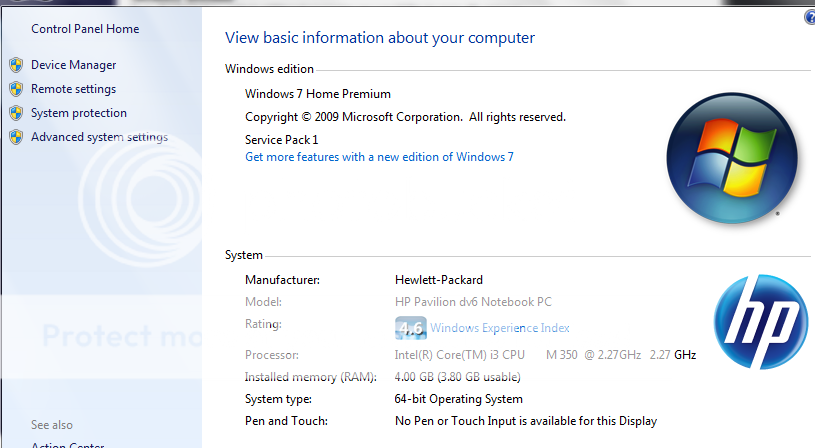
I've done things like running basic onboard tools like disk cleanup and defrag. I am using a freeware tool called "PC Decrapifier" to remove bloatware that I should of taken off day one.
I tried to remove a bunch of stuff manually but accidentally deleted some drivers for the network card and blu-ray drive.... ooops.
Is there anything else I can do? I'm not great with computers but I'm good at following along.