[youtube]f7A8mloe-DI[/youtube]
http://store.steampowered.com/app/22600/
Worms Reloaded is the latest Worms game from Team 17 Software. It has everything that Worms 2 on XBLA had, plus tons of new stuff like custom maps and new weapons. Worms Reloaded is available through Steam. They offer a 4-pack. We have a group buy thread here.
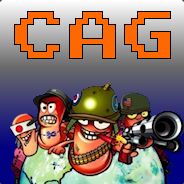
Join the CAG Worms Reloaded Steam group!
Custom Maps
How to make custom maps.
Share your custom maps here!

CheapAssGamer by EastX

Castlevania 1 NES by EastX

Kotaku by EastX

Tetris 2 Final by SEH

Bionic Commando NES by EastX
Reviews
PC Gamer review
MMOMFG review
CasualGamerChick review
Links
Wormgineers - Custom maps & tutorials
The new weapons of Worms Reloaded
http://store.steampowered.com/app/22600/
Worms Reloaded is the latest Worms game from Team 17 Software. It has everything that Worms 2 on XBLA had, plus tons of new stuff like custom maps and new weapons. Worms Reloaded is available through Steam. They offer a 4-pack. We have a group buy thread here.
Join the CAG Worms Reloaded Steam group!
Custom Maps
How to make custom maps.
You can use whatever art program you want, but you'll need the Paint.net app for steps 3 and 4 of the image editing process.
Editing the image
Setting up the completed image for gameplay
Sharing your map with the world
All done!
Editing the image
- Create the image in the format of your choice (2560 x 1280 resolution for horizontal maps or 1280 x 2560 for vertical ones) with a blank background.
- Maps are comprised of two parts: the background image/layer and the foreground image/layer.
- Background: the non-interactive portion of the map; Worms can pass through it.
- Foreground: the interactive portion of the map; Worms can stand on it and cannot pass through it.
- In Paint.net, create two layers. Put the background image on the bottom layer and the foreground image on the top layer. Double-click on the bottom layer and set its transparency to 253. Do not change the top layer's transparency.
- Save the image as a .TGA file with no compression and agree to flatten the image when prompted. Put it in the game's UserLandscapes folder.
Setting up the completed image for gameplay
- Start the game and enter the Landscape Editor. Load the .TGA file.
- Set the spawn points of the worms, landmines, etc. Keep in mind that there will always be random mines and barrels in addition to however many you manually place.
- Save the map. I recommend using the same file name as the TGA file for simplicity's sake. This creates 2 files: .LDS and .KEV. You no longer need the .TGA file, so delete it.
Sharing your map with the world
- You will need either WinZip or WinRAR to create an archive of the custom map files.
- Start the compression program of your choice and add only the .LDS and .KEV files of your custom map. Do not add the .TGA file.
- Create a screenshot (730 x 240 resolution) of your map. Just press PrintScreen during the game and find the screenshot in the game's screenshots folder. Then crop and/or reduce the image to the proper resolution.
- Submit both the archive file and the preview screenshot here. It takes a while to be accepted and become available for download.
All done!
Share your custom maps here!

CheapAssGamer by EastX

Castlevania 1 NES by EastX

Kotaku by EastX

Tetris 2 Final by SEH

Bionic Commando NES by EastX
Reviews
PC Gamer review
MMOMFG review
CasualGamerChick review
Links
Wormgineers - Custom maps & tutorials
The new weapons of Worms Reloaded
Last edited by a moderator:

